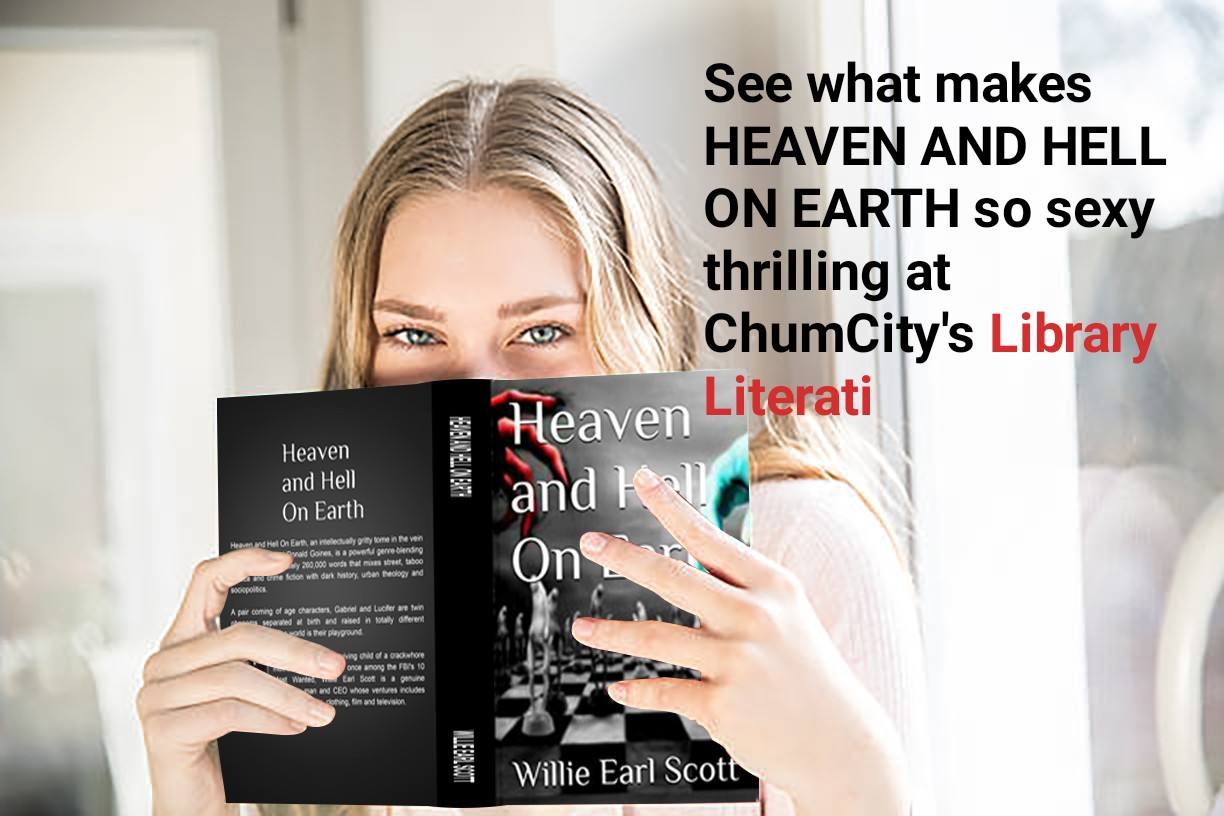
Rebecca Bellan
Wed, Jan 22, 2025, 1:50 PM 5 min read
In the wake of Meta’s decision to remove its third-party fact-checking system and loosen content moderation policies, Google searches on how to delete Facebook, Instagram, and Threads have been on the rise.
People who are angry with the decision accuse Meta CEO Mark Zuckerberg of cozying up to the Trump administration at the expense of turning the company's social media platforms into more of a hotbed for misinformation and polarizing speech than they already are. Zuckerberg’s remarks that the company’s third-party fact checkers were “too politically biased” for his vision of “free expression” probably didn’t help matters.
Since Meta's announcement, many users have called out inconsistencies with Zuckerberg's newfound commitment to free speech. Meta admitted in mid-January that it blocked links to Pixelfed, an Instagram competitor. And just days after Zuckerberg took a front row seat in President Donald Trump's inauguration ceremony, Instagram blocked searches related to a number of political hashtags, including #democrats and #jan6th.
People outside the U.S. might be considering their options, too. Meta says it will keep fact-checkers in markets outside the U.S. "for now," but things could change.
So if you, like countless others, have had it with Meta’s algorithms whipping you into a frenzy over [insert cultural or political issue here] and are tired of the company slurping up your data to train its AI or send you targeted advertising and political messaging, then read on.
If you’re really set on deleting (and not just deactivating) your Facebook account, you should download your personal information from the Facebook archives, which includes photos, active sessions, chat history, IP addresses, facial recognition data, and ads you clicked on.
Note that these instructions require a computer and a web browser, not a mobile phone.
Here’s what to do:
-
Click the down arrow under your profile picture in the upper-right corner.
-
Go to Settings & Privacy > Settings.
-
Scroll down on the left-hand column till you get to Your information, and click Download your information.
-
You will be prompted to visit the Accounts Center. Click Continue.
-
When the pop-up appears, click Download or transfer information.
-
You can choose information from which accounts, including your Facebook, Instagram, and Meta Horizon accounts, to download. Click Next.
-
Choose how much information you want to download, and click Next. Note from FB: “If you select Specific types of information, you will be able to choose which kinds of information you want to download, including data logs.”
-
Decide if you want to download your info to a device or directly transfer your info to a destination and click Next.
-
If you select Transfer to destination, you can choose the destination and schedule future transfers. Once you make your selection, click Start transfer and enter your Facebook profile password.
-
If you select Download to device, choose your file options. There will be a list that lets you create a date range, and you can download in HTML or JSON, and choose between high, medium, or low media quality.
-
-
Click Submit request.

 4 days ago
2
4 days ago
2






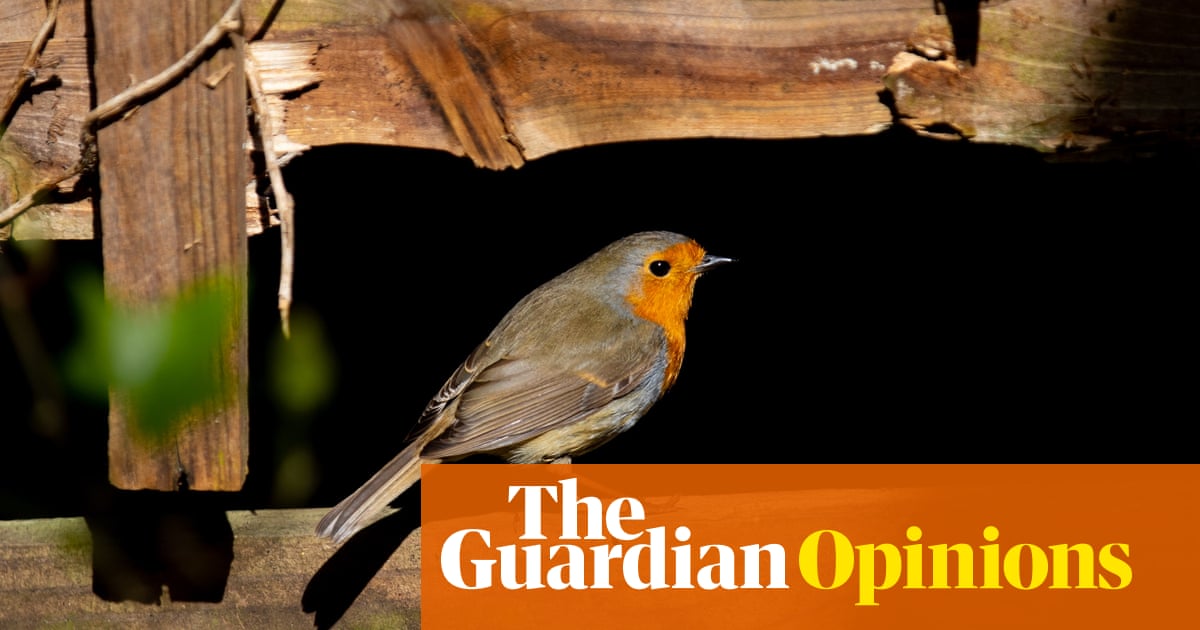


 English (US)
English (US)