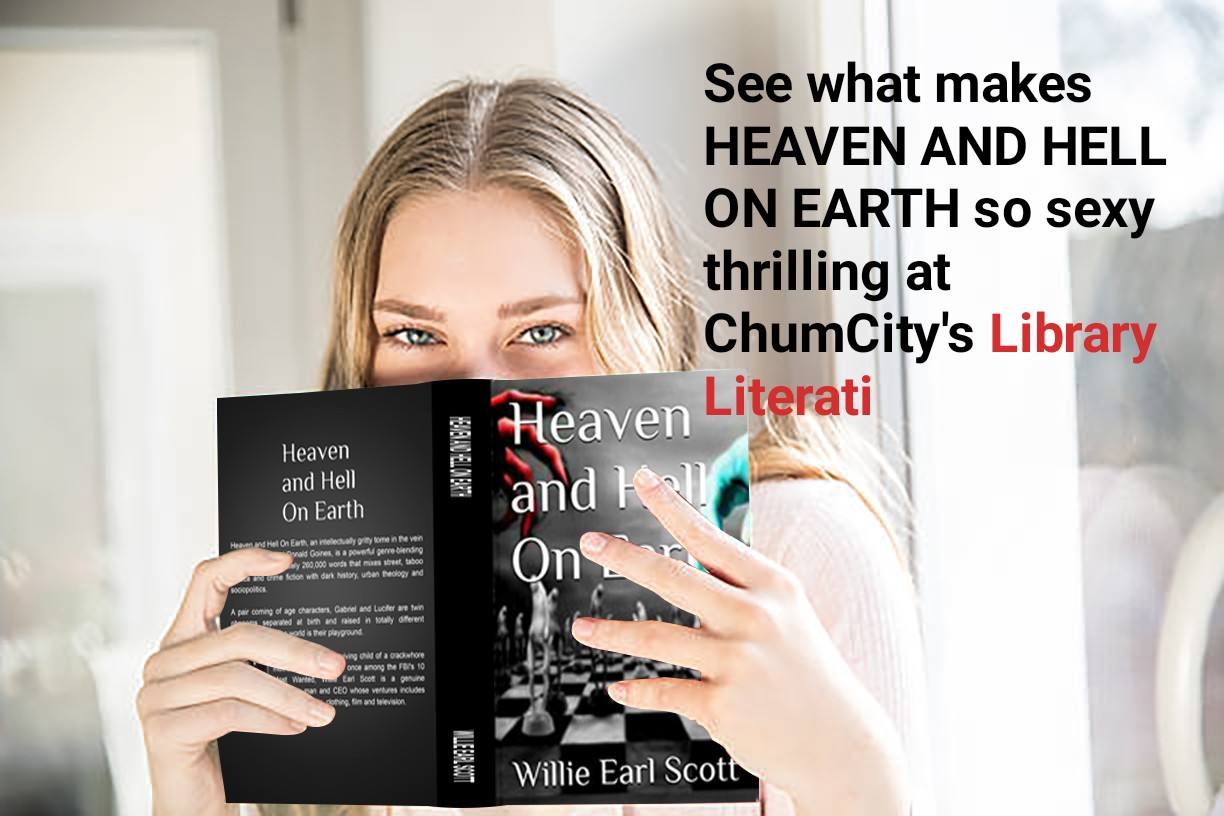
You don’t necessarily need a new computer to enjoy the latest Wi-Fi speeds. Adding Wi-Fi 6 compatibility to an old PC or Wi-Fi 6E connectivity to your laptop can be easy and relatively affordable. By squeezing more life from your computer, you can avoid adding to the ewaste problem and save yourself a bundle of cash.
There are a couple of ways to upgrade your computer’s Wi-Fi. If you don’t mind opening it up, a new Wi-Fi card is the way to go, while a plug-in USB Wi-Fi adapter is a solid alternative. We’ll explain what’s involved with both.
Table of Contents
- Getting Started
- A Word on Wi-Fi Versions
- Install a New Wi-Fi Card
- Use a Wi-Fi USB Adapter
- Finding the Sweet Spot
Special offer for Gear readers: Get WIRED for just $5 ($25 off). This includes unlimited access to WIRED.com, full Gear coverage, and subscriber-only newsletters. Subscriptions help fund the work we do every day.
If you buy something using links in our stories, we may earn a commission. This helps support our journalism. Learn more.
We assume you already have a mesh system or a single router capable of delivering the Wi-Fi you want. For advice and an explanation of Wi-Fi standards, channels, and everything else you need to know, read our How to Buy a Router guide. But in short, if you want Wi-Fi 6, you need a Wi-Fi 6 router.
Before we go any further, it is worth checking what Wi-Fi card is currently in your computer. Here’s how to do it:
- Windows: Click on the Windows logo in the taskbar and type “Device Manager” into the Search bar. Click on Device Manager and select Network adapters. You should see a Wi-Fi card listed, perhaps with IEEE 802.11ac (Wi-Fi 5) or IEEE 802.11n (Wi-Fi 4) next to it.
- Mac: Click the Apple logo at the top left, choose About This Mac, and then System Report. Look for Network in the left pane and select Wi-Fi listed underneath. You should see a Wi-Fi card listed, probably with the IEEE standard (802.11ac or similar).
- Chromebook: Open the Chrome browser and type chrome://system in the address bar. Click Expand All and scroll through the list, or press Ctrl and F to open a search window and search for “Wi-Fi” or “wireless” to find your card.
You will likely be upgrading to Wi-Fi 6 or Wi-Fi 6E. Both standards are also known as IEEE 802.11ax; the difference is that Wi-Fi 6E adds the 6-GHz band to the familiar 2.4-GHz and 5-GHz bands. While we are starting to see routers that support the latest Wi-Fi 7 (IEEE 802.11be) standard, they are pre-certified, so there aren’t many options for upgrading computers to Wi-Fi 7 just yet.
Note: If you decide to go for Wi-Fi 6E, you need a computer running Windows 11 or later, as Microsoft is not backporting 6-GHz support for Windows 10.
TP-Link Archer TXE75E
The cheapest and neatest way to upgrade your Wi-Fi is to buy a Wi-Fi card that’s compatible with your computer and install it yourself. It is generally an easy procedure for a desktop. You don’t have to be a PC builder to tackle it. All you need is the confidence to open your computer, remove the old card, and slot the new one into your motherboard (some cards also have a Bluetooth connector). A Wi-Fi card for your PC will likely include a PCI-e adapter, a bracket that screws into place, and a couple of adjustable antennas to screw onto the back.







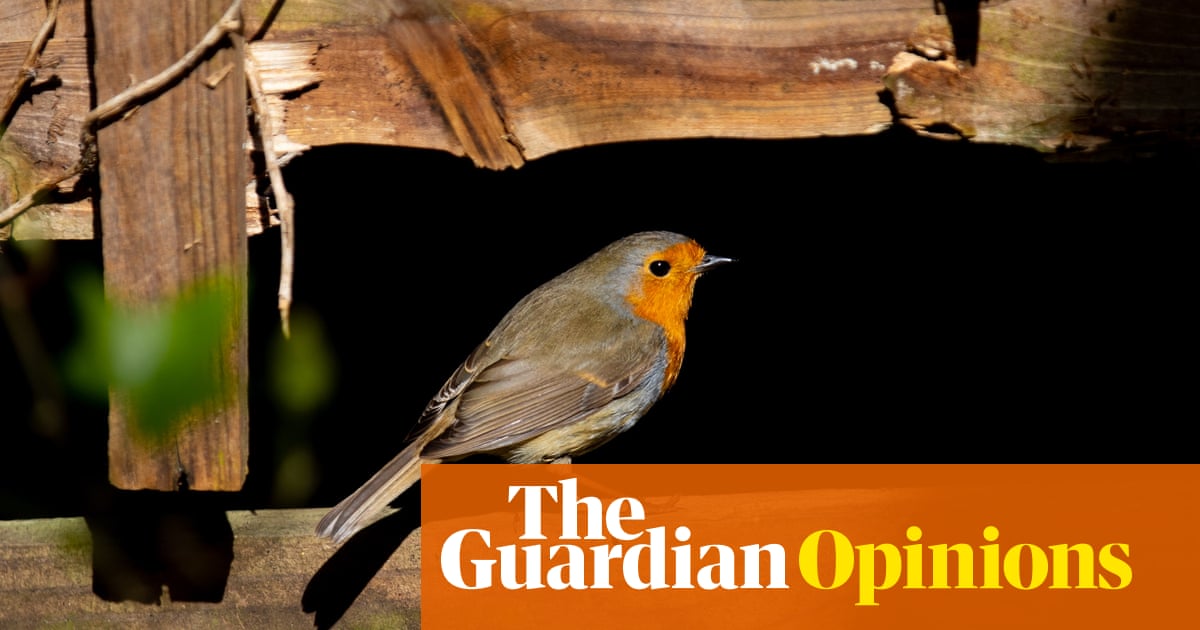


 English (US)
English (US)